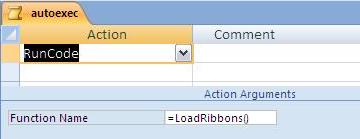... Using Any User Table
Create a new table named e.g.:"tblRibbons" with following fields:
|
Field Name |
Data Type |
Field Size |
|
ID |
AutoNumber |
Long Integer |
|
RibbonName |
Text |
255 |
|
RibbonXml |
Memo |
|
Enter a unique "RibbonName" and the appropriate XML in field "RibbonXML".
In a standard module create the new function "LoadRibbons":
Public Function LoadRibbons()
'Load ribbons into the database
On Error GoTo Error1
Dim db As DAO.Database
Set db = Application.CurrentDb
Dim rs As DAO.Recordset
Set rs = db.OpenRecordset("tblRibbon")
' tblRibbon has to be replaced by your table name.
Do Until rs.EOF
Application.LoadCustomUI _
rs("RibbonName").Value, rs("RibbonXML").Value
rs.MoveNext
Loop
Error1_Exit:
On Error Resume Next
rs.Close
Set rs = Nothing
Set db = Nothing
Exit Function
Error1:
Select Case Err
Case 32609
' Ribbon already loaded
Case Else
MsgBox "Error: " & Err.Number & vbCrLf & _
Err.description, vbCritical, _
"Error", Err.HelpFile, Err.HelpContext
End Select
Resume Error1_Exit
End Function
Create a macro named "AutoExec" which will be run when you open the database:
|
Action: |
RunCode |
|
Function Name: |
LoadRibbons() |
Re-start the database.
Assign the ribbon for this database:
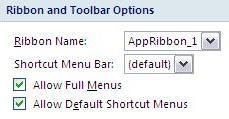
After another re-start of the database your ribbon will be displayed.