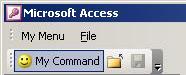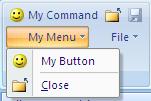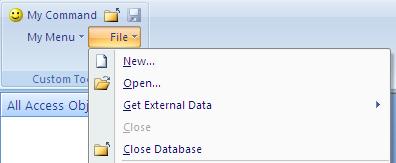Menus / Toolbars
When you open a database from a previous version of Access that contains menus or toolbars these will be shown in an additional tab named "Add-Ins".
Under this tab all menus and toolbars are grouped as "Custom Toolbars".
|
|
The menu "My Menu" with 2 entries "My Button" and the entire "File" menu as well as the user defined toolbar with 3 entries "My Button", "Close" and "Save" have been created in Access 2003. |
In Access 2007 the same database shows the menu and toolbars within the "Add-Ins" tab:
|
|
The first item shows the toolbars, the menu bar appears below. |
|
|
User-defined menu. |
|
|
|
|
|
The Access File Menu. |
Unfortunately there is no editor for menus and toolbars in Access 2007. You can still use the Commandbars in VBA to setup and maintain legacy menus and toolbars.
You can also import menus and toolbars or context menus from Access versions < 2007.
Ribbon Tab "External Data" / Group "Import" / Button "Access" / Select Database / "OK".
The Wizard opens, click "Options >>", then check "Menus and Toolbars", "OK".
André Minhorst has published an article about this subject, too. (in German)
See also FAQ 7.
You can find further Links about this subject in section Commandbars.