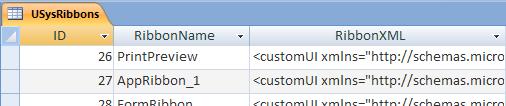... Using The System Table USysRibbons

Tick the checkbox "System objects" in "Display options".
Create a new table called "USysRibbons" with following fields:
|
Field Name |
Field Type |
Field Size |
|
ID |
AutoNumber |
Long Integer |
|
RibbonName |
Text |
255 |
|
RibbonXml |
Memo |
|
Enter a unique "RibbonName" and the appropriate XML in field "RibbonXML".
Assign the ribbon for this database:
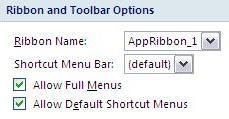
After re-start of the database your ribbon will be displayed.